Spam is a big problem with many popular free WordPress contact form plugins and Contact form 7 is highly targeted by spammers. As we know most of the websites built in WordPress and almost every website have a Contact Form. Spam contact form submissions can be a huge issue for WordPress websites with high traffic, receiving hundreds of spam emails each day. These are inconvenient and make it difficult to spot the genuine messages amongst the spam.
So today we will discuss how we can remove or reduce spam from contact form 7. Contact Form 7 is a most downloaded contact form plugin for WordPress. It is free, lightweight and flexible to use. Contact form 7 provides us many in-built spam protection techniques and also we have many other options using that we can reduce the spam.
1.) Google reCaptcha
Google reCaptcha is protect your website from Spam and abuse. We can easily integrate reCaptcha with contact from 7. The latest version of the reCAPTCHA API is v3. Contact Form 7 5.1 and later uses this reCAPTCHA v3 API. reCAPTCHA v3 works in the background so users don’t need to read blurred text in an image or even tick the "I'm not a robot" checkbox.
Process of integrating reCaptcha to contact form 7.
To start using reCAPTCHA, you first need to register the WordPress site. reCAPTCHA is Google’s service so you need a Google account to use it. Sign in to Google with the account, and go to the My reCAPTCHA page. You will see a simple registration form like the following:


You will see a box titled reCAPTCHA there. Click Setup Integration in the box. It will display input fields Site Key and Secret Key. Copy-paste the two keys you received in the previous step into the fields, and click Save Changes. Like this following Screenshot:

Now your website is protected by reCaptcha, your contact forms use reCAPTCHA’s score to verify whether the form submission is from a human or from a spam bot.

2.) Contact Form 7 Image Captcha
This plugin provide us image captcha option. After install and activate the plugin simply add this shortcode [cf7ic] to your contact form editor where you want to display the captcha.

3.) Honeypot for Contact Form 7
This simple addition to the wonderful Contact Form 7 (CF7) plugin adds basic honeypot anti-spam functionality to thwart spambots without the need for an ugly captcha.
The principle of a honeypot is simple — bots are stupid. While some spam is hand-delivered, the vast majority is submitted by bots scripted in a specific (wide-scope) way to submit spam to the largest number of form types. In this way they somewhat blindly fill in fields, regardless of whether the field should be filled in or not. This is how a honeypot catches the bot — it introduces an additional field in the form that if filled out will cause the form not to validate.
After install and activate the plugin simply add this shortcode [honeypot honeypot-rhausxyz] to your contact form.

4.) Quiz

Quiz Front End View:

5.) Akismet
Akismet checks your comments and contact form submissions against our global database of spam to prevent your site from publishing malicious content. You can review the comment spam it catches on your blog’s “Comments” admin screen.
Major features in Akismet include:
- Automatically checks all comments and filters out the ones that look like spam.
- Each comment has a status history, so you can easily see which comments were caught or cleared by Akismet and which were spammed or unspammed by a moderator.
- URLs are shown in the comment body to reveal hidden or misleading links.
- Moderators can see the number of approved comments for each user.
- A discard feature that outright blocks the worst spam, saving you disk space and speeding up your site.
Note: You’ll be prompted to get an Akismet.com API key to use it, once activated. Keys are free for personal blogs; paid subscriptions are available for businesses and commercial sites.

That's it for now. I hope it will help you to remove the spam problem from your website. If you have any suggestion or question please let us know through below comment box. Thanks!






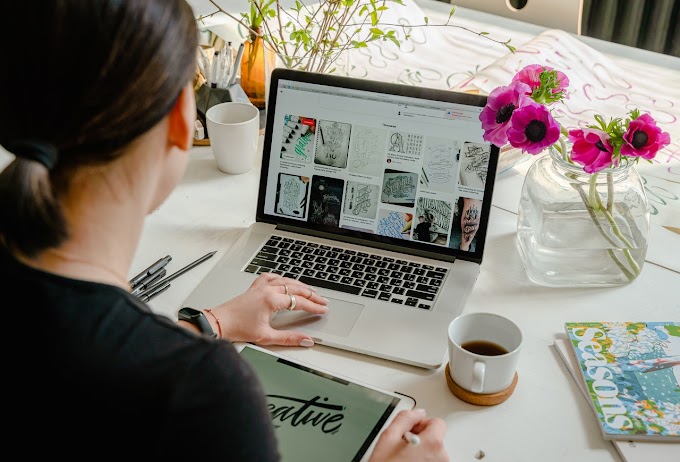

0 Comments